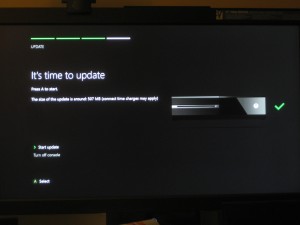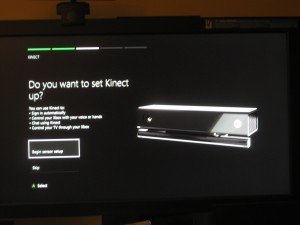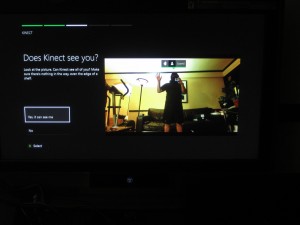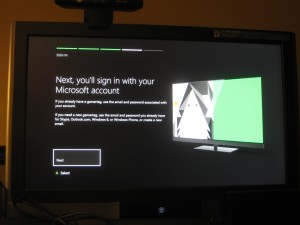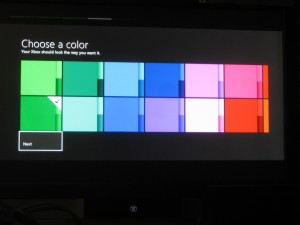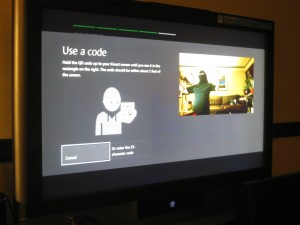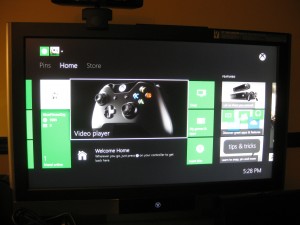So, I was pretty happy that I’d taken my own advice a few months ago and pre-ordered the Xbox One from Best Buy. I went into the store yesterday around noon and saw barricades left over from midnight when people had been lined up in the cold. When I walked into the store, there was a huge line of people who had gotten tickets that allowed them to purchase their new Xbox Ones. As for me, I had my pick-up email in hand so I just strolled to the pick-up counter. The young lady at the desk couldn’t have been nicer, and was actually excited for me when she brought out the beautiful black Xbox One First Day Edition box (everyone else was getting the regular green boxes).
It’s funny how much Best Buy has turned around in the last two years. I remember they were on the verge of going belly up because people were coming in to Best Buy to “sample” products before buying them on Amazon. I find myself doing the opposite these days; for anything that’s not discounted from the MSRP (like new systems and games) my MO is now to read the reviews on Amazon and then go into Best Buy to pick it up in person. That way I get to see it in person, there are no hassles of damage during shipping, plus the last few times I’ve pre-ordered “Day One” things from Amazon they’ve ended up cancelling or delaying my order.
Okay, now that the Best Buy commercial is over, on to the unboxing. I’ve read horror stories from the media of Xbox One’s coming with bricked hard drives, so I’m keeping my fingers crossed that I’m not one of them.
Here’s the Day One box in all its glory:
When you first open it, you’ll see the Kinect unit right on top. The Kinect is a larger and heavier “bar” now that feels like it’s an extension of the console itself rather than a peripheral. Whereas I felt okay if the previous Kinect happened to fall off the top of the TV, this new one will almost certainly shatter if it does, and would need to be mounted very securely (there is a screw hole for what looks like a tripod mount now built into the bottom). The Kinect “eye” on the left of the unit reminds me more and more of the HAL 9000 every day.
Here are all the pieces laid out.
As you can see, you get a headset, a Xbox One controller with two Duracell batteries, an HDMI cable (there are no more component video connections as far as I can see), the power adapter, a Quick Setup Guide, a booklet of things their lawyers want to tell you, a card with a 14 day trial of Xbox Live Gold, and in the Day One box, a code to get the Day One achievement.
The Xbox itself is very well packed.
The unit itself is larger by a couple inches than the Xbox 360. It’s sleek enough to fit in well with your other home theater equipment.
Here’s what the back of the unit looks like.
It’s interesting to see what ports are new–and which ones are missing. From left to right, there’s the AC power port, an HDMI out port (to go to the TV), and S/PDIF port (Sony/Phillips Digital Interface format, basically a fancy optical audio port that’ll let you connect to newer home theater and surround sound systems.
Then, there’s an HDMI “in” port. Xbox will allow you to connect your cable box to your Xbox. It’s basically a “pass through” which will let you watch TV as your normally do, or integrate your TV with the Xbox One dashboard or apps. I’ll test it out with my very old Tivo HD and see if it works with it.
Next, there are two USB 3.0 ports (there’s also another one on the side of the unit), and then the port to plug in the Kinect. Finally, there’s an IR output port for IR blasters (sold separately) if you want to control your TV through the Xbox by having the Xbox send remote commands to it.
Setup is pretty simple. I started out by installing the batteries into my controller. The very cool thing about the included headset is that it doesn’t attach to your Xbox, but to your controller itself. Cooler still, you can either issue voice commands to the Kinect or through the headset.
I hooked up the AC power, the Kinect, and an Ethernet cable.
The HDMI is going to be interesting to figure out. I currently have my video signal going from my TiVO to my Onkyo receiver to my TV. Microsoft desperately wants to get into this chain (that’s where the money is). But just to see how it works, I’m going to connect the TiVo directly to the Xbox, and that to the TV for now. I’ll figure out the audio stuff later. By the way, if you’re not getting a picture, double-check that the HDMI OUT from your Xbox if going to the HDMI IN of the TV. I’ve done this a million times and for some reason I still flipped them.
The front panel of the Xbox One is touch sensitive, so just accidentally pressing my knee against it turned the unit on (and later, off). The glowing “X” lit up on the front panel and on the TV I got the green welcome screen (I haven’t set up my Elgato game capture device yet, so I’m taking these screens old-school with a digital camera).
Then, a picture of the controller with the “X” glowing. I figured this meant I should press it.
The picture then zooms in on the controller and tells you to press “A”.
You’re shown a Welcome screen that says “Hi”. You scroll to choose your language if it’s not English and press A to continue. You then enter your country. If you’re plugged into your LAN like I was, you’ll get a message telling you you’re connected; if not, it’ll walk you through setting up a connection.
Then, you’ll get a message saying “it’s time to update”. I like how they give the size of the update so you know what to expect. You don’t have the option of declining the update, you either do it or shut down.
One nice thing about this update is that it took under 5 minutes. Compare this to the Wii U update where I felt like I aged 20 years before it was over. You’ll see the percent of the download as well as the remaining MB left on the bottom of the screen.
The system will then restart and you’ll see a green progress bar as the update installs. You’ll see the green welcome screen again for what seems like an eternity. I started dreading that I had one of the units with the bad hard drive, but I had hope when I saw the Kinect light up after a few minutes.
Finally, I got the signal to press “X” again on my controller.
Next, you choose your time zone and specify whether you want the system to automatically adjust for daylight savings time.
You’re then asked if you want to set Kinect up. You’re reminded that you can use Kinect to sign in automatically, control your Xbox with your voice or hands, chat, or control your TV through the Xbox.
To proceed, you click “Begin sensor setup”.
Now those of you who’ve read this blog know that one of my biggest gripes is that because of my small apartment, my TV is only about 5 feet from my sofa. With the Kinect 1.0, I managed to move furniture and the TV to eke out about 6 feet of space, which was enough to play only a few Kinect games. Most games required the Kinect to be at least 8-10 feet away.
I got to the “Does Kinect See You” screen where it showed a video of my play area. Even though the Kinect was only 5 feet away, it covered a horizontal area of about 10 feet! And the picture was crystal clear high definition with brilliant colors, unlike the fuzzy images the Kinect 1.0 used to produce. This bodes very, very well for the ability to finally play Kinect games in a tight space like a small room or apartment.
(By the way, those of you who’ve read the blog know that I’m too bashful to publish my face in public, so I will typically play Kinect fitness games wearing a “ninja” outfit”).
I found out when playing Xbox Fitness (the game) that my feet and anything I did on the floor weren’t getting tracked properly. In a bit of a departure from the first Kinect, with the second Kinect it’s up to you to adjust the angle of the camera manually. When you run Kinect Settings, this will be explained to you.
The next step is to check your audio. You need to make sure your speakers are turned up and your room is quiet. As with the old Kinect, it’ll check your background audio, and then check your speaker volume by playing music from your TV and calibrating your Kinect microphone. If all goes well, you’ll get a message that says “Sounds great! Your sensor is now set up for voice and chat.”
Next comes the requisite message from the lawyers that reminds you to take a break if you become tired or sore while playing the Kinect, and that if you need to set up the Kinect again, you can do so using Settings > Kinect.
Next, you’ll be able to sign in using your Microsoft account. You can use the username and password you used on the Xbox 360, which is probably a Hotmail, Outlook, or Microsoft Live account.
You’ll then get another message from Microsoft’s friendly lawyers telling you about your privacy settings. It goes through the default privacy settings for adults.
- Everyone can see your friends, your game clips, see if you’re online and available to play, and see which music, apps, and games you’ve enjoyed.
- Microsoft can use your video app history to improve your experiences
- Your friends can see your profile, including info you add like a motto or bio
- Microsoft will store your exercise info with your online profile and keep it private.
They then say that for complete details, you can read their privacy statement. I have to admit given how clear the Kinect video is (and knowing how bashful I am), I wasn’t totally convinced that my privacy was really in my control, as the system told me. When it says that everyone can see my game clips, does that include games that Kinect records me playing in my skivvies?
Next, you can choose a color scheme, presumably for all your online menus, so instead of all-green, you can get all-blue, all red, etc.
I figured I’d stick with the traditional Xbox green.
Next, you’ll see a screen that says “Here’s how you look on Xbox”. Strangely, it showed the gamerpic and gamertag I’d defined on my Xbox 360, but the picture was tiny. It says I can change it in Friends > My profile.
Next, it’ll ask if the system should save my password or if I should enter it every time.
Next, it’ll ask if I want to “Sign in faster with Kinect”. “Get to your games, TV shows, movies, friends, and music faster when sign-in is automagical. Sign in when Kinect sees you, before you pick up a controller or remote control–without even turning on a light or putting down your sandwitch. Make changes any time in Settings > Sign-in, security & passkey.”
If you select yes, it’ll ask you to verify that the person you see on the screen is you.
If you aren’t a Gold member, of course here’s where they’ll try to upsell you. You can sign up for 12 months of Xbox Live Gold at $59.99 or one month at $9.99. I decided to use the 14-day trial code that was bundled with the unit.
Here’s where it gets really cool. All I had to do was to hold up the card with the QR code to the Kinect camera, and instantly it recognized the code.
Sure beats typing that 25-character code using the Xbox controller. Just like that, I had my 14-day trial to Xbox Live Gold.
You’re then greeted by your name, and then you see a cool introductory video showing scenes from the current games and movies on the Xbox One. You’re asked one more time to press the Xbox button on your controller.
The home screen of Xbox One looks a lot like it did on the Xbox 360, going with the general feel of Windows 8. You see your gamertag, your gamerscore, and lots of boxes.
Instead of half a dozen things to scroll through, there are only three:
1) Pins, bookmarks you set to often-used features
2) Home, which contains Activity, TV, Game DVR, My Games and Apps, Insert Disc, and a new feature called “Snap” that lets you run two applications at once on the same screen (for example, playing a game while recording it with the in-game DVR, or playing a game and watching TV at the same time). Game DVR is probably the most interesting of the bunch–at any point when you’re playing a game you can choose to save the last
3) Store, where you can shop for games, movies and TV shoes, music, and apps.
As much as I was excited at working with an Xbox One, I have to say I am still a bit underwhelmed at Microsoft’s user interface design skills. When you see a screenful of green boxes, all of which you need to try to interpret and spend a few seconds trying to figure out what they mean, that’s not conducive to a great user experience. Still, over time you’ll no doubt be turning to the same apps or features over and over again, at which time you can pin them or memorize how to launch them using Kinect voice commands.
Speaking of which, I was thrilled at how accurate Kinect voice commands are now versus what they were before. Before I had to yell at the TV for it to do anything, and then I had to repeat things over and over before the system would it it right. Now, I just speak in a normal voice and the menus seem to respond. What’s even cooler is if you go into the store, you can use Bing to search for apps and games by just saying them. I found this to be remarkably precise as well. If fact, you can pretty much navigate through everything using your voice pretty seamlessly.
Finally, I proceeded to attempt to set up the TV. This theoretically allows you to watch your TV alongside your games, control your entertainment system through your Xbox, and change channels with your voice. The Xbox will try to detect a signal from your cable or satellite box. I found that with my old TiVo HD, more often than not I’d see a message from the TiVo that said “HDMI connection not permitted. Press SELECT for more information”. And when I did see a picture, it’d be so sluggish and slow that it wasn’t worth trying to get it to work. Perhaps if you have a newer cable or satellite box you can get it to work, but as for me, the ability to play a game and watch TV at the same time really didn’t appeal to me enough for me to waste too much time on this, so I decided to just not bother with it. I actually would have preferred if they had allowed for CableCards to be added and for the Xbox to be a de-facto “set top box”, rather than yet another HDMI pass-through in what’s already a chain of too many pass-throughs (Tivo-to-Xbox-to-Onkyo-to-TV). Bottom line, in my mind, my Xbox One will still be a gaming system, despite how desperately Microsoft wants me to make it my “living room hub”. If I really need to play games and watch TV at the same time I’ll just figure out something with my TV’s PIP function.
While I’m someone who hardly ever “reads the manual”, I decided to choose the “” option on the home menu to learn about the new features of the Xbox One. There’s Skype of course (which Microsoft acquired in 2011) that will power the online chat functions; “Upload Studio”, which lets you take video content you’ve recorded with the Game DVR (by saying “Xbox Record That” or “Xbox Snap Game DVR” after a particularly impressive move; the ability for up to eight friends to join in a “Party Chat”; the ability to have 1,000 friends; and the new version of Internet Explorer (which can be accessed by its own button on the controller).
So, what are my thoughts so far? Even before playing my first game, I can see why they decided to bundle Kinect with every Xbox One system–the voice controls, the high definition camera, and the improved precision is going to add a lot for developers–assuming they are forward-thinking enough to incorporate these things into their games. The system seems a lot more responsive than it did before, thanks to its more powerful processor. I didn’t really notice from the menus much improvement in the graphics, but of course that’ll change once I start playing more games.
On the not-so-impressive side, I’m still not a fan of Microsoft’s user interface design in general; I find it much too confusing and cluttered. Also, their attempt to get me to funnel my cable TV through my Xbox isn’t really working with me. I’m still interested in Xbox as a great video game system, not some magical box that’s going to power my whole living room.
But overall, I’m happy with the purchase and at what I’m seeing with the quality of the system so far. And now, on to my first game review. Keeping in mind what this site’s focus, can you guess which one it’ll be? 🙂